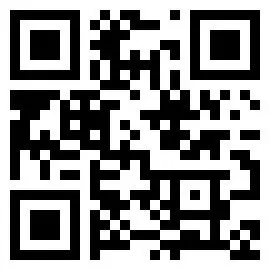This guide will help you if you have bought a subscription, but when you log in, all the readings are locked, and the app asks you to subscribe to unlock them.
IN THIS ARTICLE:
iOS (iPhone & iPad)
1. Verify your Apple ID
On your device, make sure you are currently logged in to the same Apple ID that you used when getting the subscription. If, for instance, you used a work phone with a different Apple ID when purchasing the subscription, it will only work with the Apple ID used on that work phone.
2. Verify your subscription
Verify that the subscription did go through by viewing your list of active subscriptions, where you should see Legentibus:
To do this, follow the steps below:
- Open “Settings,”
- Tap on your profile at the top,
- Tap “subscriptions”
- Make sure that Legentibus: Learn Latin is listed under active subscriptions:
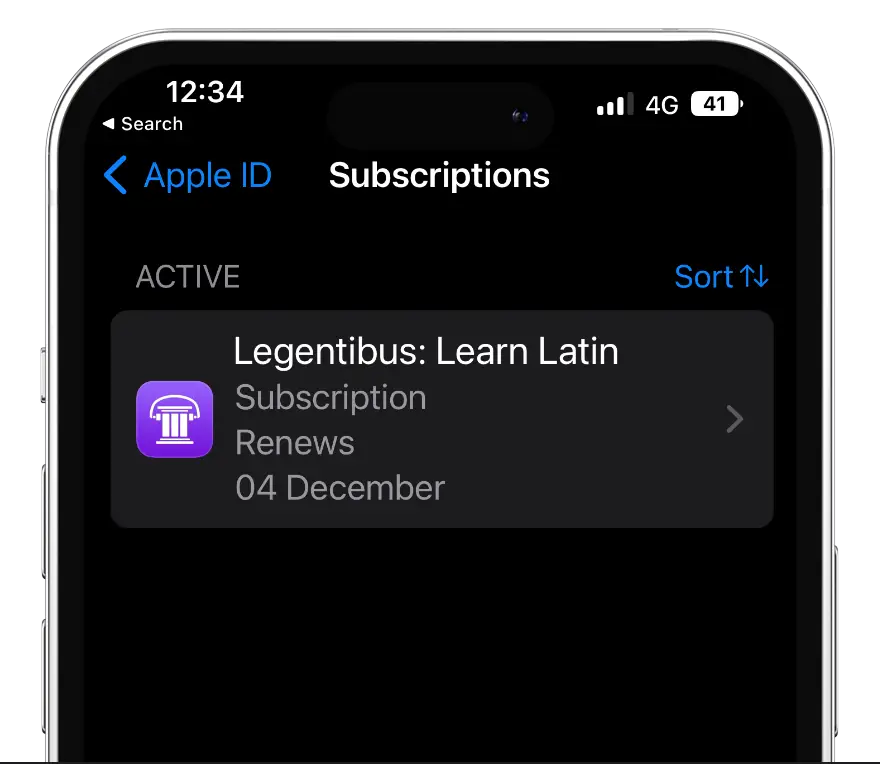
3. Log in to Legentibus
Open the Legentibus app, and log in using the email address you used when buying your Legentibus subscription.
This is not necessarily the exact address that you used for your Google account. Some people use a secondary email address for testing apps, and then, when they sign up, create another account with their primary mail.
Make sure you are logging in with the email you used when paying for the Legentibus subscription.
4. Restore purchases
Once you have logged in to Legentibus with the correct email address, do the following:
- Tap the three horizontal lines in the top right corner of the home page of the Legentibus app.
- Tap RESTORE PURCHASES:
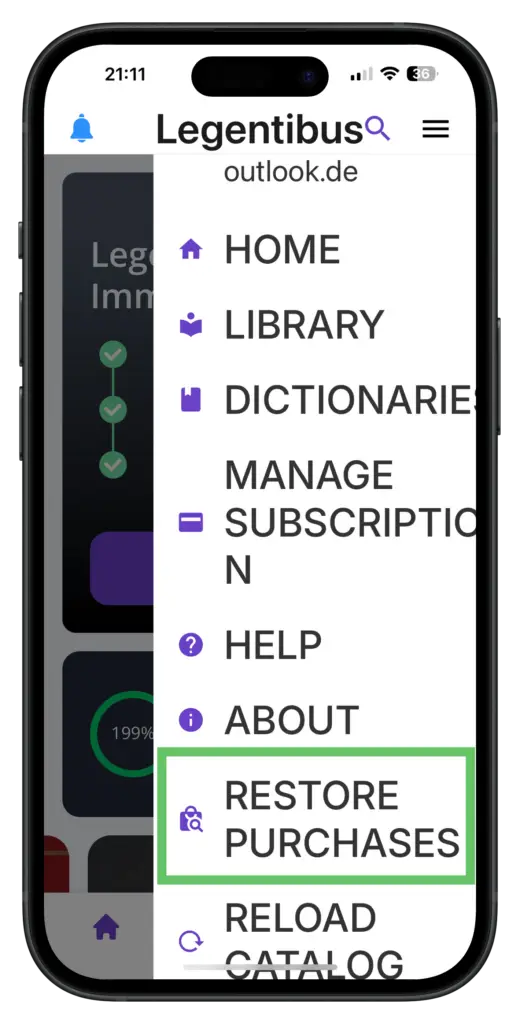
5. Restarting
- Reboot your device.
- Open Legentibus.
- Tap on any book in the app to go to that book’s detail page.
- Tap the “download” button below the book cover.
- The book should start downloading. If, however, that button reads “Join to unlock,” delete the app, re-install it, and repeat the steps. If it still does not work, write to [email protected], and indicate the following:
- The email address used to log in (for security, your email must also be sent from this address)
- Your device model (e.g. iPhone 15 Pro)
- Your operating system version (e.g. iOS 18.1)
Android (e.g. Samsung Galaxy, Google Pixel)
1. Check your Google Play account
On your device, make sure you are currently logged in to the same Google account that you used when getting the subscription. If, for instance, you used a work phone with a different Google account when purchasing the subscription, it will only work with the Google account used on that work phone.
If you are unsure which Google play account you are logged in to, do the following:
- Open the Play Store app
- Tap your profile icon.
- Your Google account name is listed at the top under your name, e.g. a Gmail address.
2. Verify your subscription
Verify that the subscription did go through by viewing your list of active subscriptions where you should see Legentibus:
- Open the Play Store app.
- Tap your profile icon.
- Tap “Payments & Subscriptions.”
- Tap “Subscriptions.”
- Make sure you see an active Legentibus subscription there:
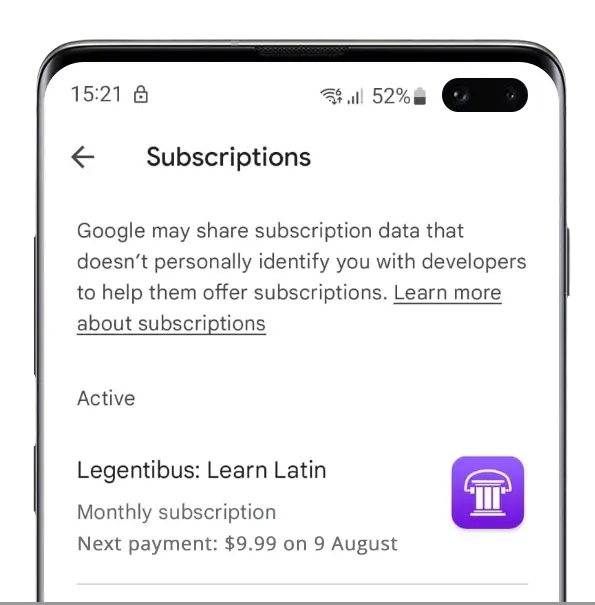
3. Log in to Legentibus
Open the Legentibus app, and log in using the email address you used when buying your Legentibus subscription.
This is not necessarily the same address that you used for your Google account. Some people use a secondary email address for testing apps, and then when they sign up, create another account with their primary mail.
Make sure you are logging in with the email you used when paying for the Legentibus subscription.
4. Restore purchases
Once you have logged in to Legentibus with the correct email address, do the following:
- Tap the three horizontal lines in the top right corner of the home page of the Legentibus app.
- Tap RESTORE PURCHASES:
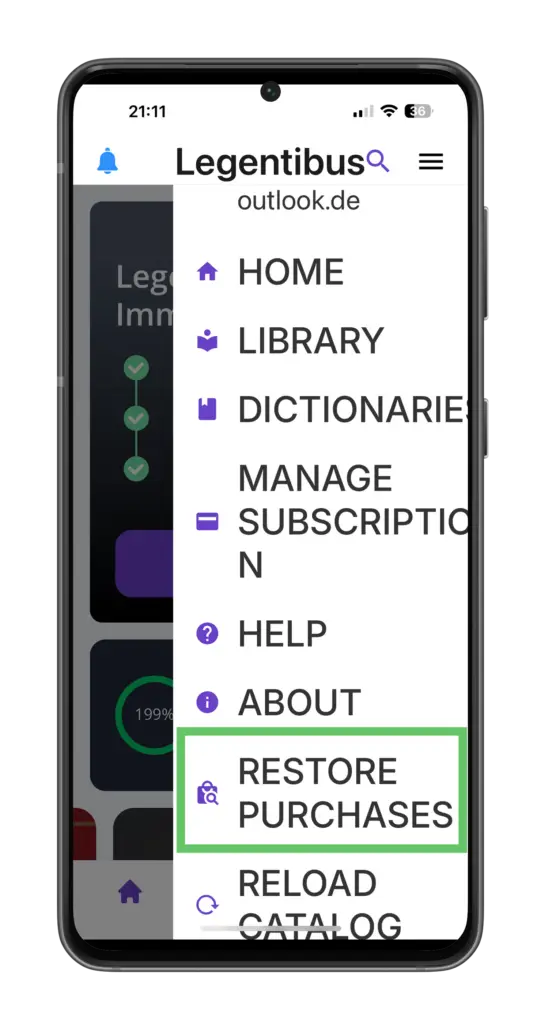
5. Restarting
- Reboot your device.
- Open Legentibus.
- Tap on any book in the app to go to that book’s detail page.
- Tap the “download” button below the book cover.
The book should start downloading. If, however, that button reads “Join to unlock,” delete the app, re-install it, and repeat the steps. If it still does not work, write to [email protected], and indicate the following:
- The email address used to log in (for security, your email must also be sent from this address)
- Your device model (e.g. Samsung Galaxy S 21)
- Your operating system version (e.g. Android 12)