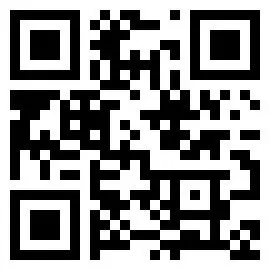If you have forgotten your password or, for another reason, want to change it, here’s how to do it.
1. Sign out
If you have already signed out, go to step 2. If you want to change your password, open the side menu from the homescreen by tapping the three horizontal lines in the top right corner. Next, tap on “Account” and then “Log out”.
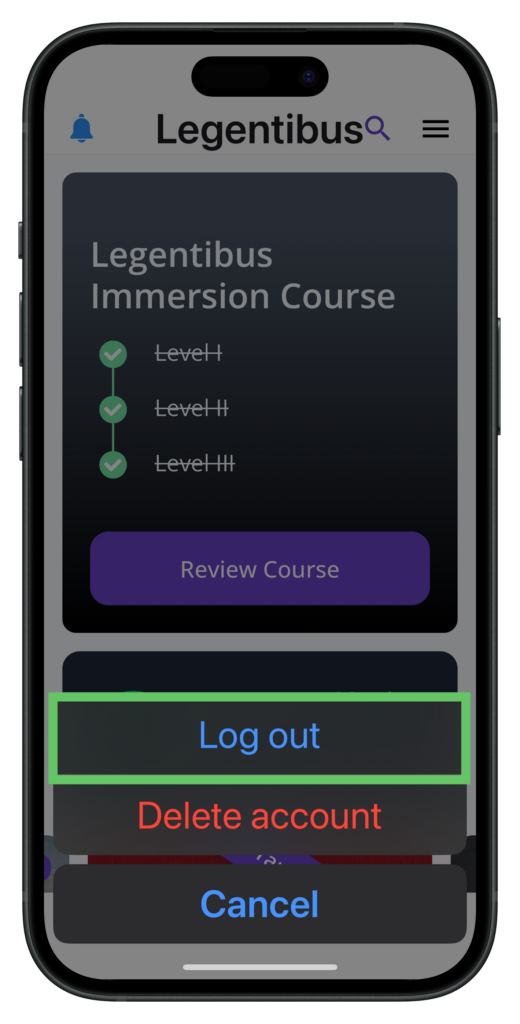
2. Tap “Log in”
When you open the app again, you will see the start screen. Tap on “Log in!” in the bottom right corner.
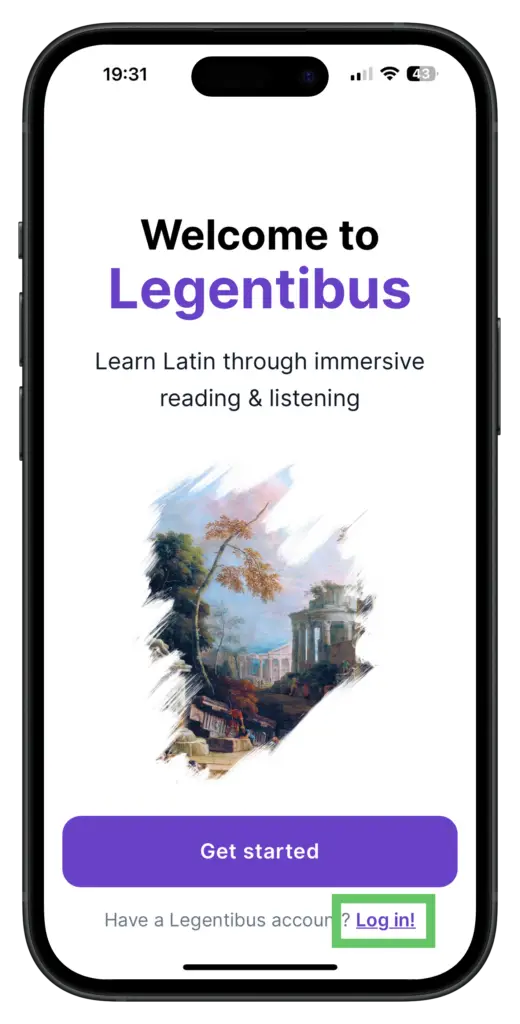
3. Enter your email address
Enter the email address of the Legentibus account you want to reset the password for, and then tap on “Continue”.
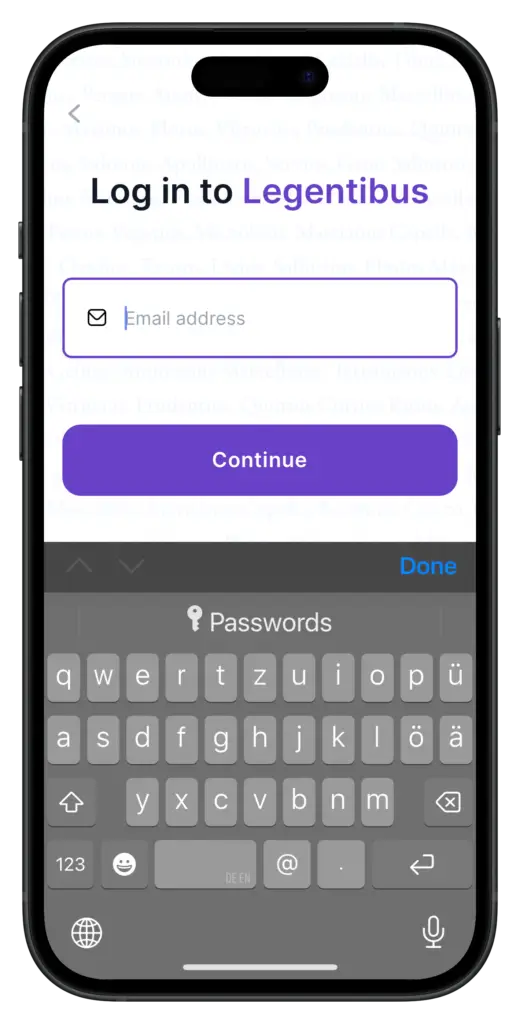
4. Reset password
Next, tap on “Reset password”.
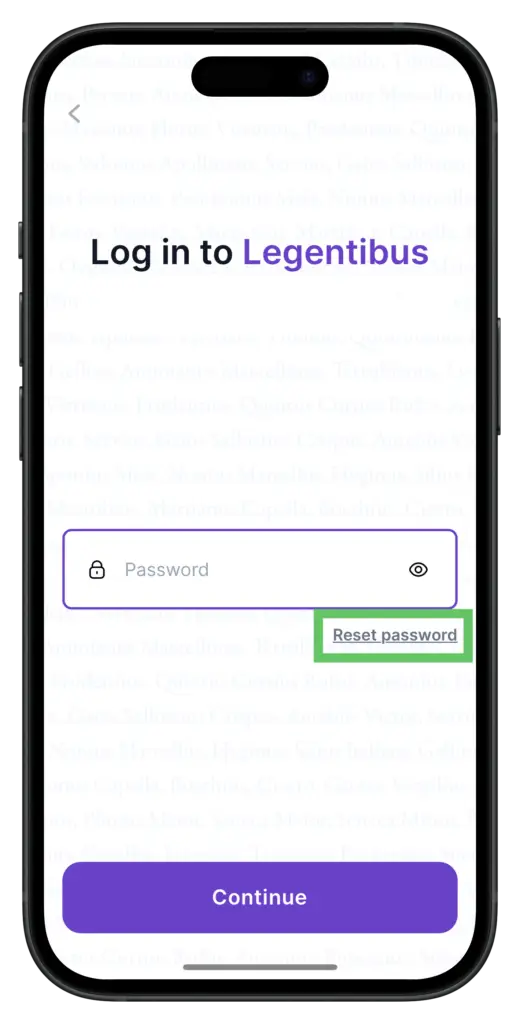
5. Check your email
An email will be sent to the email address you entered in the previous step. In the email, tap on “Reset password”.

6. Choose a new password
After tapping on “Reset password” in the email you received, you will be taken to a webpage. Pick a new password and enter it in the fields on screen. Then tap “Reset password”. You will then see a screen saying “Password changed successfully.”
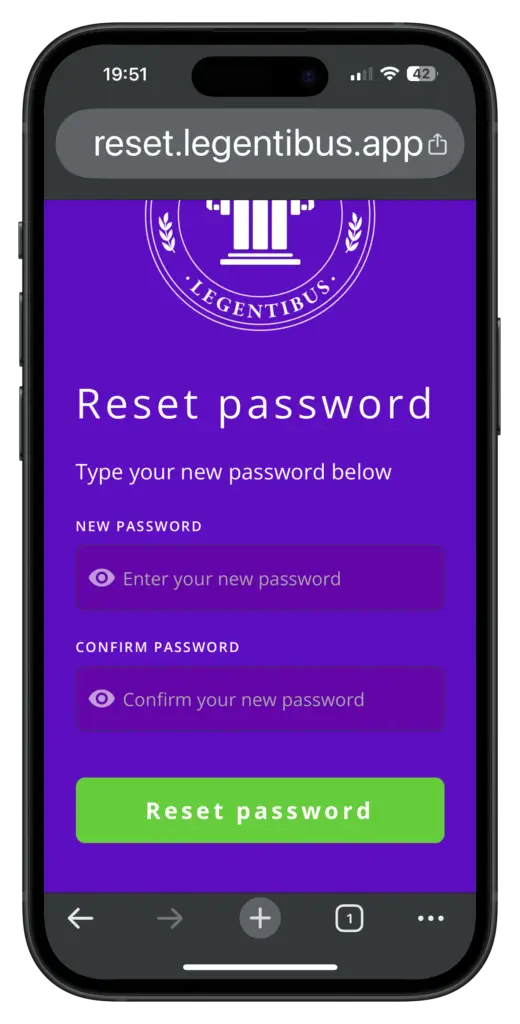
7. Open Legentibus
Now open the app again, and sign in using the new password you just created.